
Google My Business | Add A New Manager
Here are 5 simple steps you can follow to add a manager to your Google My Business account. To continue with these steps, you must have access to the Gmail account that owns your location(s). If you do not have "Owner" access, you will have to request that these steps be completed by the appropriate person or ask them to provide you with more access to your account.
#1 Go to business.google.com
Go to business.google.com and log in to your account and select the location you would like to grant a user access to.
Click on the hamburger menu icon in the top left-hand corner.

After clicking on "users" the user management screen will appear.
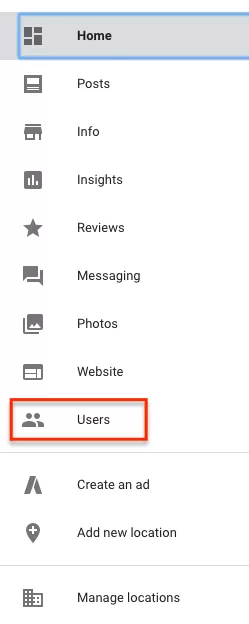
#4 Click on the add user icon in the top right-hand corner
This is also a great chance for you to review who has access to your account and do some clean-up if needed. Perhaps an old employee or past vendor still have access? If so, you can remove them by clicking on the X next to the name or email.
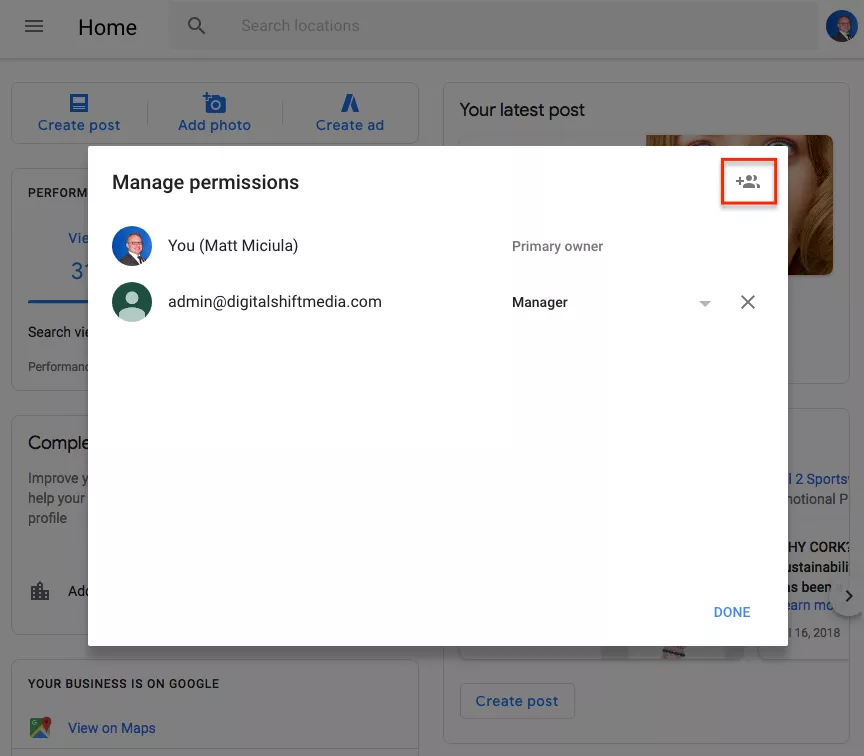
#5 Enter in the email address and select permissions
Copy and paste the user's email and select the manager access level to allow the user to manage reviews and post updates and promotions to your Google My Business account. Managers can edit the listing, but can't remove or delete it. Communication managers can read/respond to reviews, but can't make post new content to your Google My Business posts.
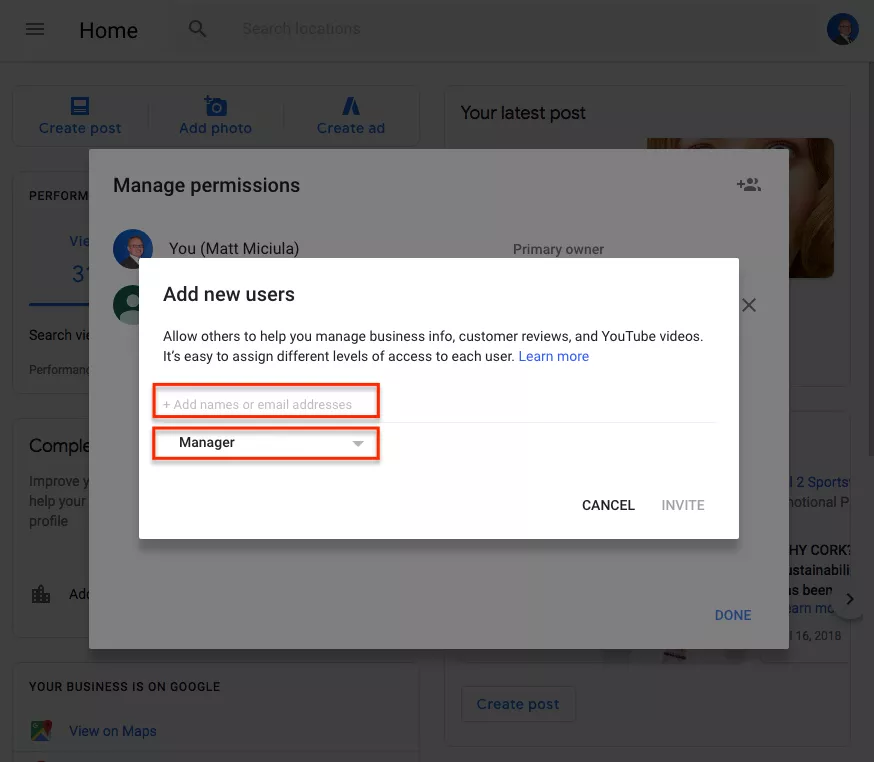
That's it your all set!
The new user just needs to accept your invite!




